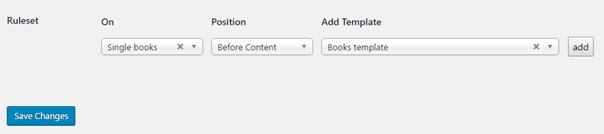ACF Template Builder
Plugin Settings
After activating the plugin you should first visit the plugin settings. You can find this under Settings > ACF Template Builder in your WP admin panel.
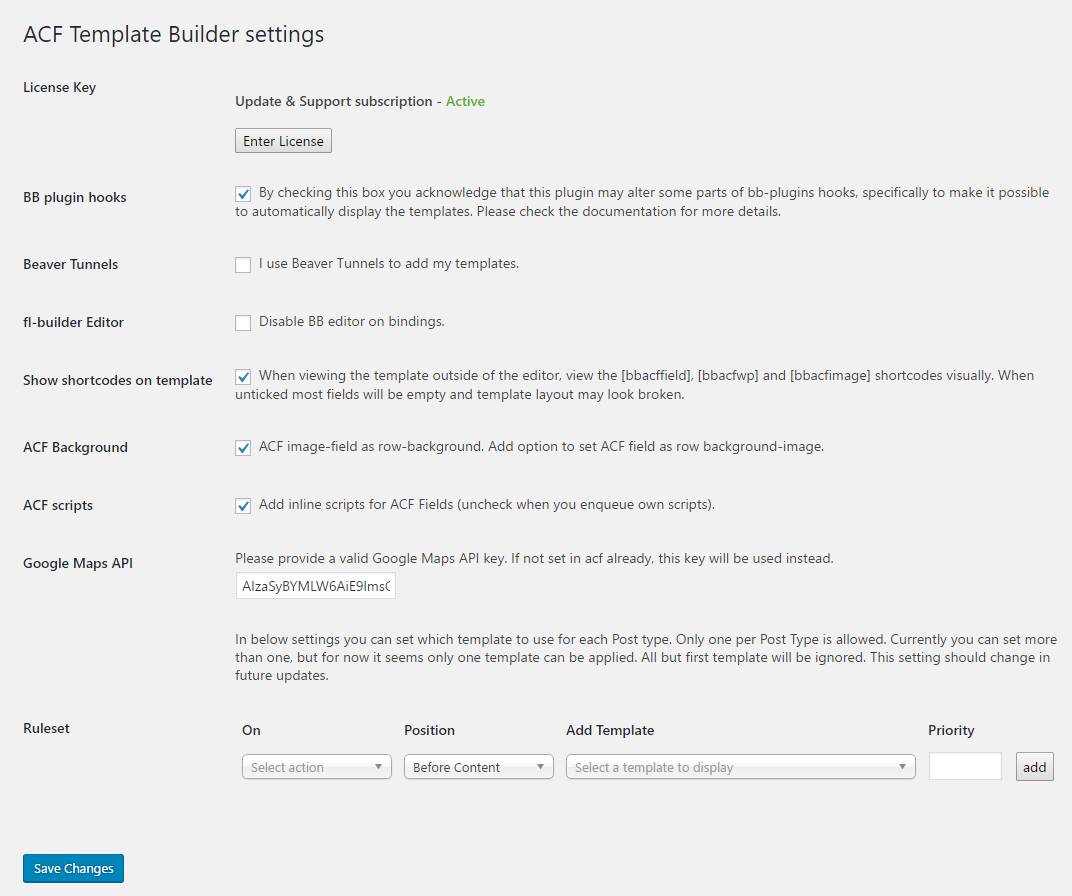
License Key
Here you will be able to enter your License Key number that has been sent to you via e-mail and will enable you to get updates from within your WP admin panel.
BB plugin hooks
While this plugins doesn't need you to activate the page builder for each new post you create, you will however need to acknowledge that you know that this can only be done by altering 3 hooks set by the Beaver Builder plugin. The changes are minor - only stepping over a check on a meta-value - but none the less we want to make sure you understand this needs to be done and are OK with that.
Beaver Tunnels
Beaver Tunnels is a great way to add templates to your layout. But the ruleset (see below) will add the templates to the content area. If you want to add the created templates using Beaver Tunnels, just tick this box and we will let your Beaver Tunnels rules handle the rest.
fl-builder Editor
Setting this option will hide the "edit with page builder" box on a post-edit screen, and hide the buttons and links that would open the fl-editor.
Show shortcodes on template
when enabling this feature you will also see the field-placeholders on the template page-view, this is typically when you save a template and see your template in the frontend. Because the custom fields are most likely applied to another post-type they would show up empty. When this is enabled you see the nice, rounded WP: and ACF: buttons.
ACF Background
Because you can't just use the ACF's on all module settings, the row background settings have been extended. If you want to be able to select an ACF-field as a background you need to enable this feature.
ACF scripts
The template will get the field values on the fly, enabling you to change and add to them as you desire. Some fields however will need some additional scripts and/or css to display. Field-type Google Map for instance will have to include the scripts and css to show the map.
You can also enqueue the scripts manually if you disable this feature.
Google Maps API
To display the Google Maps you will need to set a Google Maps API key for your Advanced Custom Fields plugin in your functions.php. If you don't know how to do this (or don't want to), you can set one here and we will try to use that one. If one has already been set, that one will be used instead.
Ruleset
The ruleset is the bread and butter of this plugin. Here you can set on which Single Post-Type you want a certain Template add to the top.
A single ruleset might look some like this:
On a "Single books" post, use the "Books template" Before the Content. If you have multiple custom post types, you can add them by clicking the 'add' button.
Notice: only the first setting for each seperate action will be saved.